
Setting Up Turing's Craft
Introduction
- Correct completion of the Turing's Craft exercises is worth 5% of your final grade.
- For grading purposes, you must use your UIUC email address (myid@illinois.edu)!!
- For privacy concerns, use a fake name (e.g. firstname=netid, lastname=agent smith).
- If you have additional concerns regarding privacy or confidentiality, please discuss directly with your instructor.
- You can complete up to 10 exercises before upgrading to all of the exercises. To upgrade, you need to pay $25 to Turing's Craft
- Purchase Code Lab Account.
- Change Turing's Craft Sections.
Code Lab Setup
REGISTRATION (FOR STUDENTS):
1) Go to www.tcgo1.com OR www.tcgo2.com 2) Click "Register for CodeLab" 3) choose "I am a student in a course ..." and click CONTINUE 4) enter the Section Access Code: XXXXXXX (see table below for your Section Access Code...) and click CONTINUE 5) continue filling out the forms being careful to enter a VALID @illinois email address and first and last names (these will appear in the professor's roster) LOGIN (FOR EVERYBODY): 1) Go to www.tcgo1.com OR www.tcgo2.com 2) Click "Login to CodeLab"
- Older instructions for installing Turing's Craft that may be helpful...

- Click on "register"
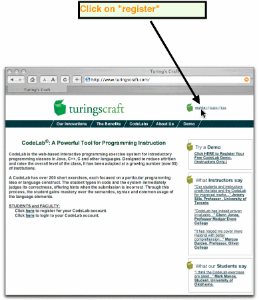
- Click on "STUDENT ... "
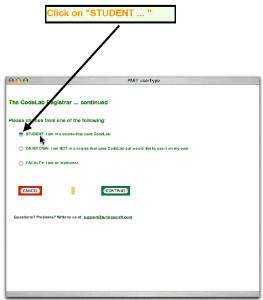
- Click on "CONTINUE"

- Next, you need to insert your Section Access Code. Enter the appropriate Section Access Code. Use the following chart to figure out your section access code. The CRN and Section are what you used to register for CS125.
Section/Name/Time
Access Code
35881-AYA-Tu9a-0224SC
UIUC-20838-QKDC-26
35885-AYB-Tu11a-0224SC
UIUC-20839-GEFC-26
35888-AYC-Tu1p-0224SC
UIUC-20840-GGFC-26
35891-AYD-Tu3p-0224SC
UIUC-20841-HHFC-26
35898-AYE-Tu5p-0224SC
UIUC-20842-HFFC-26
35901-AYF-Tu7p-0224SC
UIUC-20843-FFCC-26
35904-AYG-We9a-0224SC
UIUC-20844-HHHF-26
35906-AYH-We11a-0224SC
UIUC-20845-HEEC-26
35908-AYI-We1p-0224SC
UIUC-20846-HCFC-26
35911-AYJ-We3p-0224SC
UIUC-20847-HCCC-26
35914-AYK-We5p-0224SC
UIUC-20848-HHFF-26
35894-AYL-We1p-1103SC
UIUC-20849-EEFF-26
65059-AYM-Tu5p-1103SC
UIUC-20850-HEEE-26
65058-AYN-We11a-1103SC
UIUC-20851-JEFC-26
65060-AYO-We4p-1103SC
UIUC-20852-JEEC-26
65061-AYP-We6p-1103SC
UIUC-20853-JEFF-26
65865-AYQ-We3p-1214SC
UIUC-21278-GMVV-26
65866-AYR-We4p-1131SC
UIUC-21279-GLLV-26
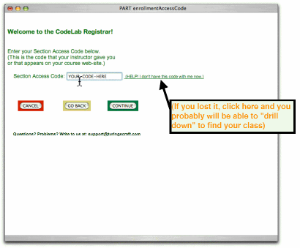
- After you have inserted your code click "Continue"
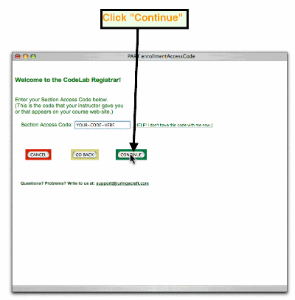
- Go To The University Confirmation Menu

- Choose Your School
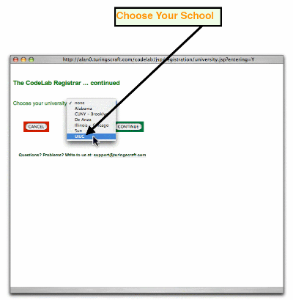
- Click "Continue"
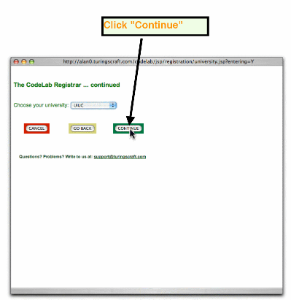
- Type in your UIUC email address (myid@illinois.edu). CodeLab needs sometimes to contact you (for example if you forget your password or if you send us a query), and your email address is used to assign grade points.
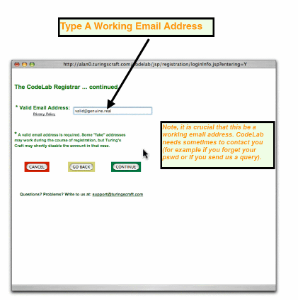
- Choose A Password And Type It Twice. NOTE: we encrypt passwords but for extra security you should not use a password that you use for other important systems (banks, credit card, other internet services, etc.)
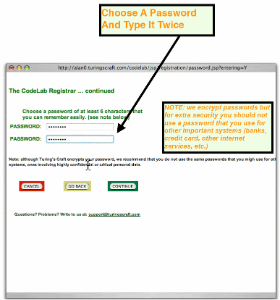
- Click "Continue"
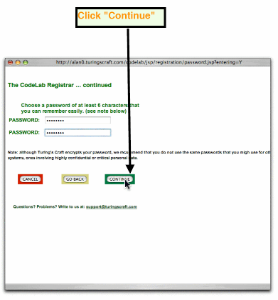
- You can enter a fake name: We suggest your netid for first name and anything for your last name (e.g. agent smith).
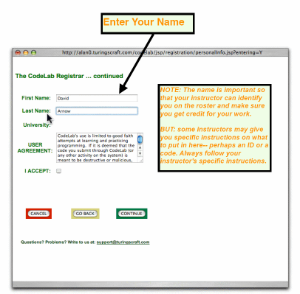
- Read the user agreement carefully and click the accept button box.
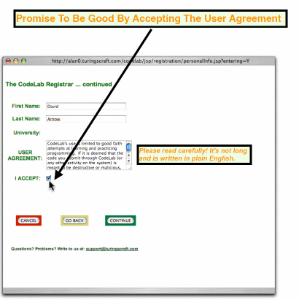
- Click "Continue"
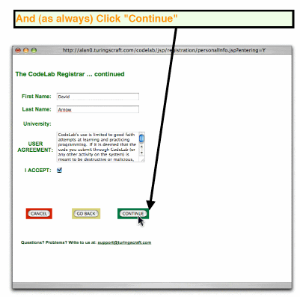
- You are now registered for CodeLab. Click the button to enter CodeLab.
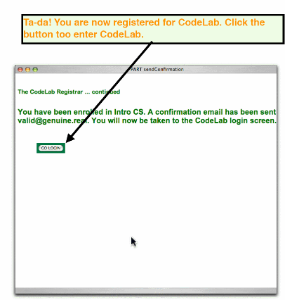
- You can now start on the exercises. You can complete up to ten exercises before you register (i.e. pay).
- Payment instructions can be viewed here or downloaded in pdf