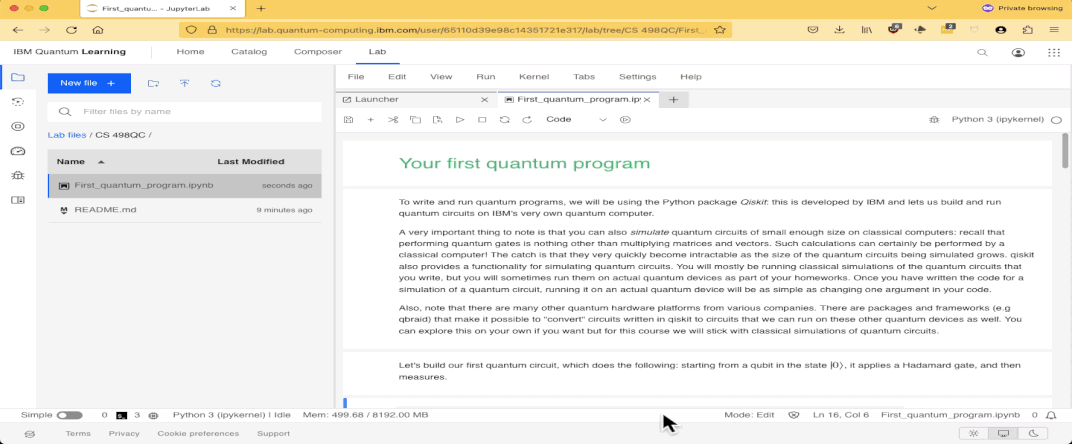IBM Quantum Lab Primer
This document will help you get set up with python and qiskit, up through running the code for the first assignment with your preferred method.
Online with the IBM Quantum Lab
The preferred way to run your jupyter notebooks is through the IBM Quantum Lab. This will allow you to run jupyter notebooks requiring qiskit and other popular libraries without the hassle of managing a local set up (or even installing python).
Step 1: Creating an IBMid
If you’ve never used IBM Quantum (which is likely true if you’re taking this course), go here and create a new IBMid. The steps for creating an IBMid should be pretty straightforward.
Once you’ve created an IBMid, sign into IBM Quantum with it. The first thing you’ll have to do (most likely) is set up 2FA. If you have an authenticator app or the IBM verifier, feel free to use that, otherwise just supply the email you used when signing up for the IBMid.
Step 2: Opening the assignment
When you log into IBM Quantum, you should be able to select “lab”, after which you’ll be taken to a screen like this.
Here’s where things get a little annoying with the IBM Quantum editor. Unfortunately they don’t allow importing entire files, so we’ll have to import all of the files into a new folder.
First, make a new folder in the editor by clicking the little file with a plus icon (shown below). I’ve named it CS 498QC but you can call it whatever you want.
Then, navigate into the folder and import the files First using the upward facing arrow icon (shown below).
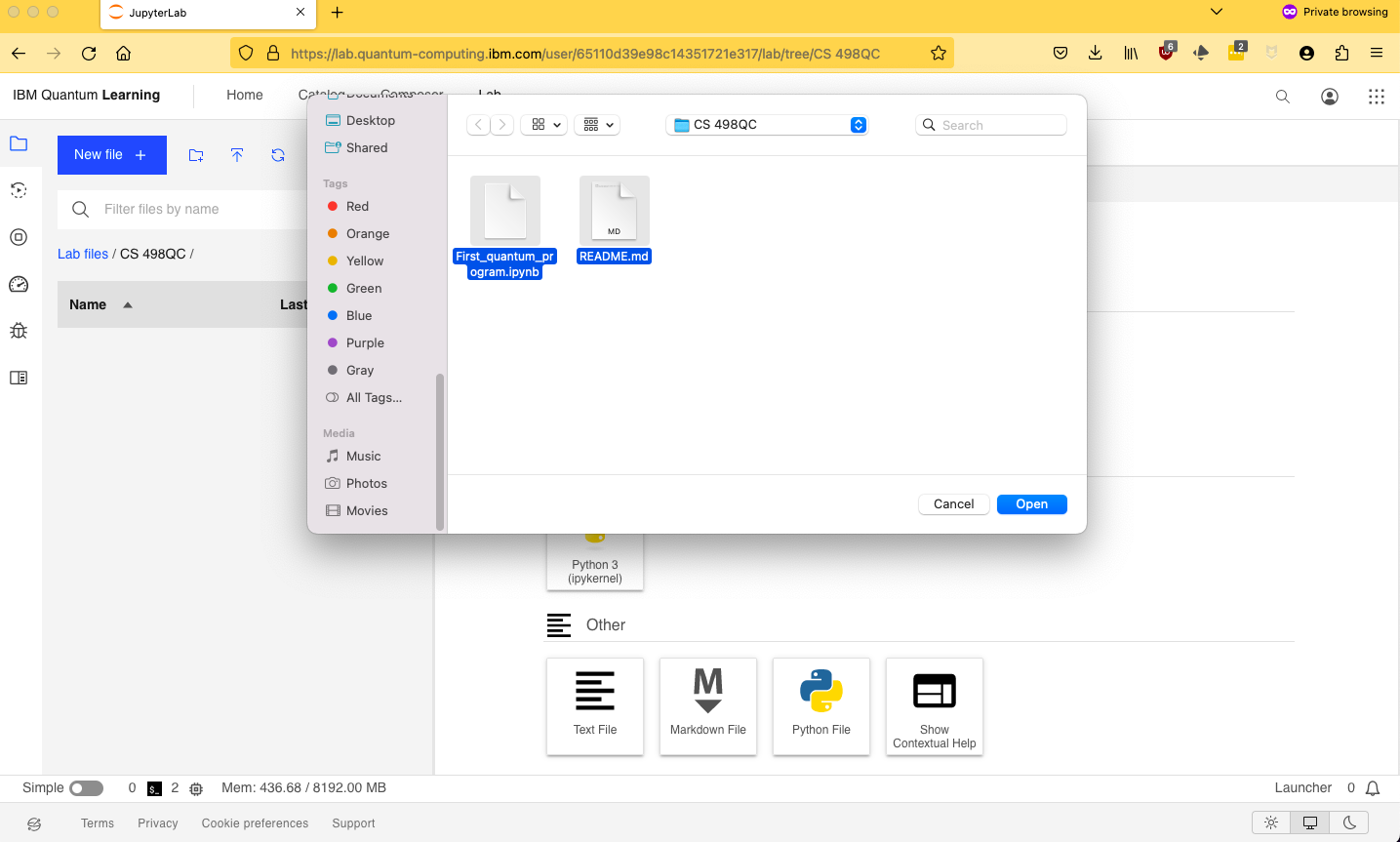
Now all that’s left is to run the Jupyter notebook. If everything worked, you should be able to hit Shift+Enter to evaluate each cell. If you do it right, pressing Shift+Enter on each cell should do something like this: