Text Editor Edit on Github
Learning Objectives
The learning objectives for Text Editor are:
- Writing a C program
- File I/O
- String Manipulation
- Leveraging a Datastructure
- Writing an Event Driven Program
Suggested Readings
We suggest you read the following from the
wikibook
before starting Text Editor:
- C Programming, Part 1: Introduction
- C Programming, Part 2: Text Input And Output
- C Programming, Part 3: Common Gotchas
- Memory, Part 1: Heap Memory Introduction
Backstory
You have just finished implementing a Document library, and now your mentor
wants you to implement a text editor using it. Since you’ve already turned your
Document over to the QA team, who have run a
brutal comprehensive set of tests
(and fixed any bugs they found), your mentor has decided to provide you with a
compiled version of the post-QA Document and Vector (as an “archive file”)
for use in your text editor.
Overview
Your editor can be run like any other editor with:
$ ./editor <filename>The filename provided will be loaded into the Document for manipulation using
Document_create_from_file(). Then, editor_main.c reads commands from stdin.
When a command is read, the appropriate function in editor.c is called. You will
need to fill in the functions in editor.c.
Important: Lines will be 1-indexed for this assignment!
Important: Send all your debug printing to stderr instead of stdout.
Please keep the following in mind when implementing your text editor:
- Lines are 1-indexed (are they 1-indexed in the document? Be careful!)
- There is no limit on the number of lines
- There is no limit on the number of characters per line
- Some lines may be empty (you should treat these as “”)
- Only when the user gives the save command will the contents of the file on disk be modified.
- All your editor operations should use the
Documentlibrary to modify the document. Don’t write directly to the file!
Valid input and documents?
For input, we have provided a function that validates input given to the text editor! It is constructed from the NFA below.
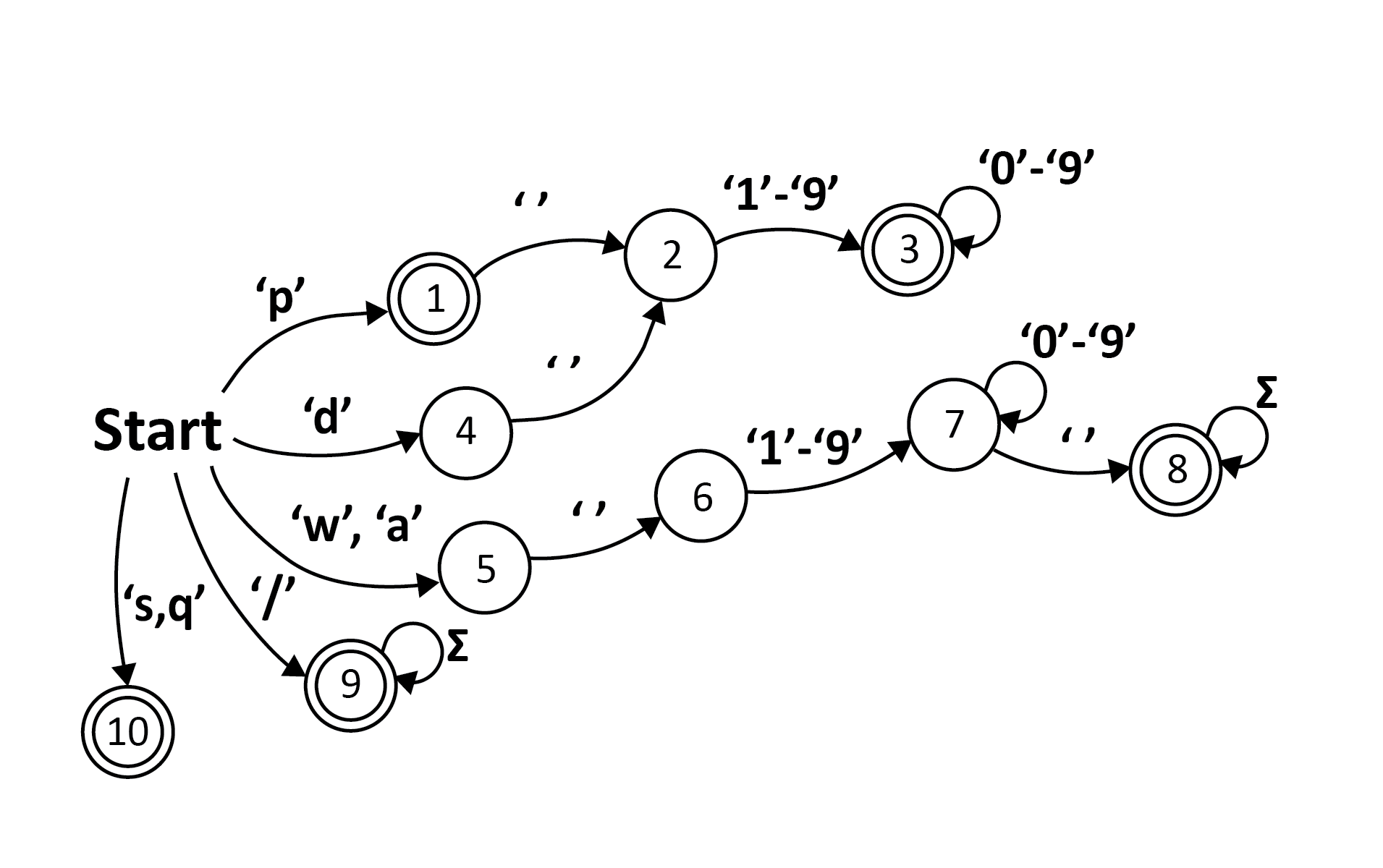
Note: Σ (sigma) is the alphabet for the language of the text editor, and it is
the union of the character sets of isprint() and isspace().
As for opening documents, assume that the document will always be a document created from this text editor. That means it will always have valid characters (defined from the input validator above).
Format library
We have provided a format library that handles all printing to stdout. This
is to ensure that you do not lose points for not matching the format that the
autograder expects.
Please take a look at format.c and format.h. These files include all the
error messages and printouts that you need. (There is also an easter egg
function that might come in handy for multi-line writes.)
Features
Make sure your editor can perform the following basic tasks:
- Display the contents of a file.
- Write and append text to a file at a specified line number.
- Delete text from a file at a specified line number.
- Find text in a file and display the matching text with the line number.
- Save the file to disk.
- Quit the editor
Display contents
Your text editor should be able to print out the contents of the file that is loaded.
Your editor provides two print commands:
- Print a single line
- Print the whole document
Print a single line
The user will provide the p command along with a line number when they want to
print out a single line from a file. It’s also useful to get some context, so we
will print out the 5 lines above and below this line for them as well. If there
are not 5 lines above or below the requested line (say the line requested is
line 2), then print out as many lines as you can, up to 5.
To print the contents of the file editor.h using the editor, the user would
first open the file with the editor:
$ ./editor editor.hThen, to print out whatever is on the 30th line of this file, type:
p 30Then hit enter.
The editor will now print out line 30 of the file, including five lines above
and below for context. (This is done by calling handle_display_command() in
editor.c with the string "p 30" as command.)
$ ./editor editor.h
p 30
25 * based on the command passed in.
26 */
27 void handle_append_command(Document *document, const char *command);
28
29 /**
30 * Handles deleting from the document
31 * based on the command passed in.
32 */
33 void handle_delete_command(Document *document, const char *command);
34
35 /**Suppose we had a file things_on_my_table.txt which contained the following:
mug
salt
T.V. remote(Since I am very clean, there are only three things on my table.)
If we try to print out line 3 of this file, the printout will include up to 5 lines above and below the line specified:
$ ./editor things_on_my_table.txt
p 2
1 mug
2 salt
3 T.V. remoteImportant: the p command includes line numbers in its printout. Make sure
to use format.{c,h} to print this line out. Remember that lines are 1-indexed,
but make sure to take a look at format.c.
Print the whole document
The user will provide the p command with no line number specified when they
wish to print the whole document.
For example (using the same file we used above):
$ ./editor things_on_my_table.txt
p
1 mug
2 salt
3 T.V. remoteAgain, make sure to use format.{c,h} to print these lines out.
Errors
If the user asks you to print a document which is empty (by using p with or
without a line number on an empty document), call print_document_empty_error()
in format.{c,h} to tell them they can’t do that.
If a user asks you to print a specific line which does not exist, call
invalid_line() in format.{c,h} to let them know.
Writing and appending text
There are two write modes for your editor: “write” and “append”.
The write command
The w command should overwrite a line completely. For example:
w 3 I like cats!This will overwrite line 3 with “I like cats!”.
The append command
a will append its argument to the end of a line. For example, if line
three contained “I like cats!”, and the user ran this command:
a 3 I also like dogs.(append the string “ I also like dogs.” to line three, noting the extra space)
They should then be able to run the print command and see the following output:
1 mug
2 salt
3 I like cats! I also like dogs.Note: If the line a user is appending to is currently empty, that’s fine!
Note: If your editor is asked to write or append to a line that does not exist
yet, then it should fill in the gap with empty lines. (How can you use
Document to make this easy?)
Muti-line writes or appends
An extra feature your editor needs to account for is multi-line writes. For example, the user can input the following:
w 3 I like cats!$Dogs are alright.This will overwrite line 3 with “I like cats!”.
Second, because there is a $, this will also create a new line (on line 4)
containing “Dogs are alright.”.
The old line 4 and any subsequent lines get shifted down. Both the w and a
modes may contain multiple dollar signs, and an additional line should be
inserted for each.
So, for a complete example:
$ ./editor things_on_my_table.txt
p
1 mug
2 salt
3 I like cats!
a 3 I also like dogs$But I prefer cats.
p
1 mug
2 salt
3 I like cats! I also like dogs
4 But I prefer cats.Deleting text
The d command should delete a single line from a file. For example:
$ ./editor things_on_my_table.txt
p
1 mug
2 salt
3 I like cats!
4 Dogs are alright.
d 3
p
1 mug
2 salt
3 Dogs are alright.Notice that the line “Dogs are alright” shifted up. (Is there anything in
Document that might help you with this?)
Errors
If a user attempts to delete a line which does not exist, let them know!
Call invalid_line from format.h.
Finding text
Your text editor should be able to find all occurrences of a string and display the occurrences with the line numbers they were found on.
If your user inputs the following:
/like catsThen your text editor should print all occurrences (the whole line) with their line numbers in following format:
3 I [like cats]!You only need to surround the first occurrence of the search term in each line
with square brackets. Use the print_search_line() function in format.h for
this.
So, for another example, suppose I had a file kitties.txt with the content:
I like cats
I like cats
Dogs are alright
I like catsAnd I ran a search operation:
$ ./editor kitties.txt
/cats
1 I like [cats]
2 I like [cats]
4 I like [cats]Searching for an empty string should return nothing.
$ ./editor kitties.txt
/Finally, searching should be case-sensitive. Suppose kitties.txt looks like this:
I like cats
I like CATS
I like cAtSRunning a search should output the exact match and nothing else:
$ ./editor kitties.txt
/cats
1 I like [cats]and nothing else.
Saving text
Your text editor should be able to save all of the changes you make to the file on disk. (Otherwise, what’s the point?)
The save command is just the character s.
sQuitting your editor
Your text editor should be able to quit without memory leaks.
If your user inputs the following:
qThen your text editor should quit and free/destroy your Document, even if
there are changes the user has not saved.
Awesome scripts
Since the editor reads commands from standard input, we can create a file, fill it with commands, and then send those commands to the editor.
Suppose you think 241 is the best class ever and you want to write a script that makes sure everyone else knows that too. Create a file containing the following:
w 1 I LOVE 241
w 2 241 is my FAVORITE class at UIUC
w 3 I$LOVE$CS$241
s
qLet’s try running this two different ways. First, on a file that doesn’t exist:
$ ./editor new_file < script
p
1 I LOVE 241
2 241 is my FAVORITE class at UIUC
3 I
4 LOVE
5 CS
6 241And on a file that already has some content:
$ ./editor editor.c < script
$ head editor.c
I LOVE 241
241 is my FAVORITE class at UIUC
I
LOVE
CS
241
#include <stdio.h>
#include <stdlib.h>
#include <string.h>Scripts like these might be able to help you debug. Perhaps you can impress
your mentor with a bash script that runs some editor scripts over some files
you create, then uses the diff tool (check the man pages) to make sure your
editor did the right thing.
Compile and run
Because we have provided Document and Vector as a precompiled archive
file, please make sure to work on this assignment on your student VM. We
can’t say what will happen on any other machine when you try to compile the
assignment.
To compile the release version of the code, run:
makeThis will compile your code with some optimizations enabled. If you use a debugger on the ‘release’ build, it will not be able to show you the original source code, or line numbers, most of the time. Optimizations sometimes expose some bugs in your code that would not show up when no optimizations are enabled, but since optimizations tend to reorder your code while compiling, an optimized version of your code is not optimal for debugging.
To compile your code in debug mode, run make debug instead of make.
If you compile in release mode, you will an executable called editor. If you
compile in debug mode, you will get an executable call editor-debug.
We have also provided a file editor_test.c where you can programmatically test
your editor. This compiles to editor_test and editor_test-debug.
Submission Instructions
Please fully read details on Academic Integrity . These are shared between all MPs in CS 241.
We will be using Subversion as our hand-in system this semester. Our grading system will checkout your most recent (pre-deadline) commit for grading. Therefore, to hand in your code, all you have to do is commit it to your Subversion repository.
To check out the provided code for
text_editor
from the class repository, go to your cs241 directory (the one you checked out for "know your tools") and run:
svn up
If you run ls you will now see a
text_editor folder, where you can find this assignment! To commit your changes (send them to us) type:
svn ci -m "text_editor submission"
Your repository directory can be viewed from a web browser from the following URL: https://subversion.ews.illinois.edu/svn/fa16-cs241/NETID/text_editor where NETID is your University NetID. It is important to check that the files you expect to be graded are present and up to date in your SVN copy.