Part I: Getting started with gem5¶
Building gem5¶
- Download gem5 source
hg clone http://repo.gem5.org/gem5
git clone https://gem5.googlesource.com/public/gem5
git checkout -b asplos
- Build gem5...
scons -j5 build/X86/gem5.opt
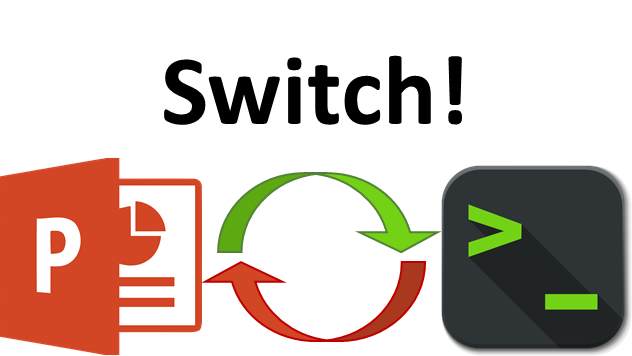
Switch!
- Slide on scons command
- Slide on SimObjects
- Slide on discrete event simulation
Configuration scripts¶
Slide on gem5 interface
- slide showing system we’re going to build
- If possible, draw this on the board, or leave it up.
- This script is the simplest system you can create.
- We’ll discuss some of what we’re doing now
- We’ll go into more details on most of this later
Make new folder: configs/tutorial
Create new file: configs/tutorial/simple.py
Import all compiled objects
import m5
from m5.objects import *
- Instantiate a System
system = System()
- Set default clock domain and voltage domain
system.clk_domain = SrcClockDomain()
system.clk_domain.clock = '1GHz'
system.clk_domain.voltage_domain = VoltageDomain()
- Set memory mode to timing and default address range
system.mem_mode = 'timing'
system.mem_ranges = [AddrRange('512MB')]
- Create a CPU
system.cpu = TimingSimpleCPU()
- Create the membus
system.membus = SystemXBar()
- Connect the CPU ports to the membus
system.cpu.icache_port = system.membus.slave
system.cpu.dcache_port = system.membus.slave
- Create the interrupt controllers (note: x86 only)
system.cpu.createInterruptController()
system.cpu.interrupts[0].pio = system.membus.master
system.cpu.interrupts[0].int_master = system.membus.slave
system.cpu.interrupts[0].int_slave = system.membus.master
system.system_port = system.membus.slave
- Create a memory controller
- Set the memory controller’s range
- Connect the membus to the memory controller
system.mem_ctrl = DDR3_1600_8x8()
system.mem_ctrl.range = system.mem_ranges[0]
system.mem_ctrl.port = system.membus.master
- Now, done with the “System”
- next step: Set up the workload
- Note: We’re using SE mode
- Create a process
- Set the binary
- Set the CPU to use the process
- Create the threads
process = Process()
process.cmd = ['tests/test-progs/hello/bin/x86/linux/hello']
system.cpu.workload = process
system.cpu.createThreads()
Create the “root”.
All scripts must have a root
- Instantiate the system
- This is where all the C++ objects are created
root = Root(full_system = False, system = system)
m5.instantiate()
- Now, we can simulate.
- Remember, this is just Python
print("Beginning simulation!")
exit_event = m5.simulate()
print('Exiting @ tick {} because {}'
.format(m5.curTick(), exit_event.getCause()))
- Run gem5!
build/X86/gem5.opt configs/tutorial/simple.py
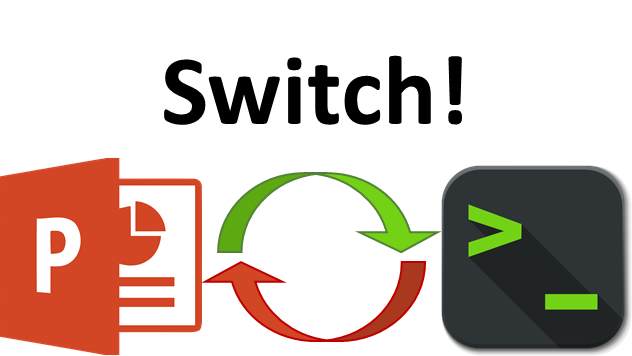
Switch!
Slide on running
- Slide on ports
- More details to come!
slide on SE vs FS mode
Adding caches¶
- Quick overview of what you can do in python
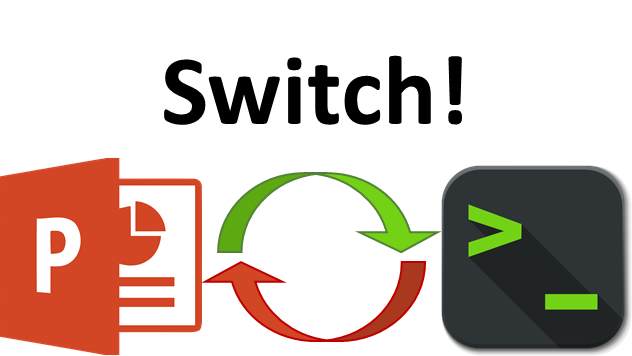
Switch!
- Look at src/mem/cache/Cache.py
- Look at configs/learning_gem5/part1/cache.py
- Look at configs/learning_gem5/part1/two_level.py
- Run two_level.py
build/X86/gem5.opt configs/learning_gem5/part1/two_level.py
- Run -h and show that you can add command-line parameters
build/X86/gem5.opt configs/learning_gem5/part1/two_level.py -h
- Run with two different cache sizes and show there are different outputs
build/X86/gem5.opt configs/learning_gem5/part1/two_level.py --l1d_size=2kB
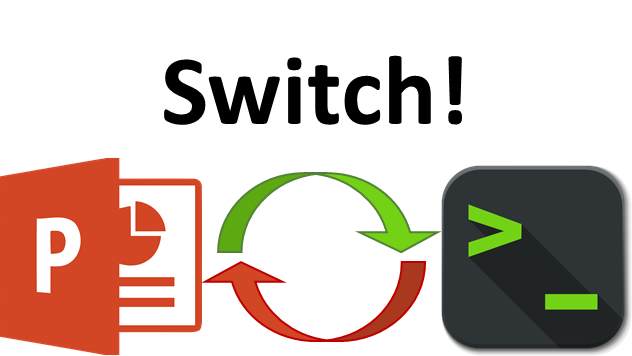
Switch!
Understanding gem5’s output¶
- Slide on output generated
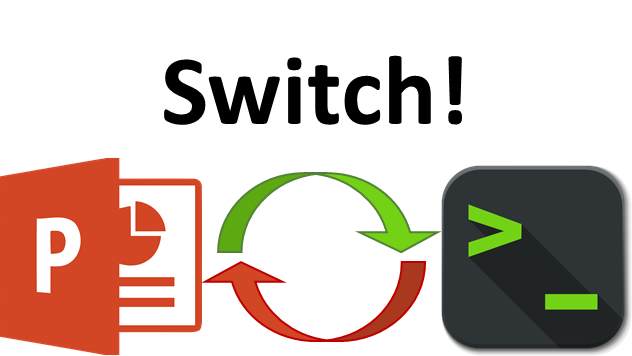
Switch!
- Look at config.ini
- Look at dotfile
- Look at stats.txt
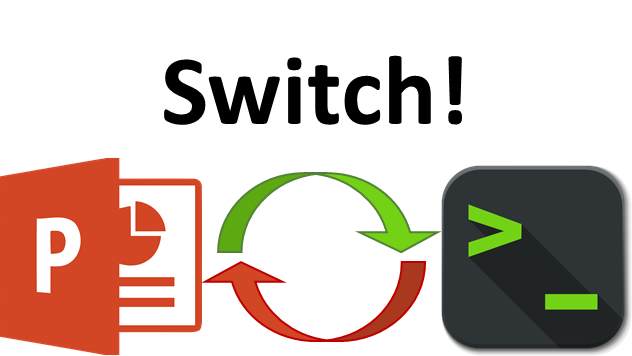
Switch!
- Slide talking about stats.txt
If extra time...
Using the example config scripts¶
Talk about using se.py.
Talk about common options: cpu-type, sys-clock, cpu-clock, mem-type, caches, l2cache, ruby, -m, -I, -c, -o, –output, etc.
